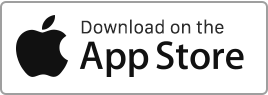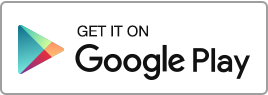To download multiple rent receipts at the same time, follow these steps: Go to the Finances section, Check the payments in question, Click on the “Export” button at the bottom of the table, then select “Export rent receipts”. Rentila will then create an archived file (in zip format) containing all the requested rent receipts. If you have requested fewer than 10 rent receipts, the download of the .zip file is immediate. If you have requested more than 10 rent receipts, you will receive a download link by email. Please note that this operation may take some time, so please be Read more
Author Archives: admin
Add an additional amount to a rent
You can add additional amounts to a rent. These lines can be of two types: “Rent” or “Charge”, such as cleaning, parking, taxes, and other exceptional payments. To do this, you simply need to provide the information in the “Other charges” section. You can add them to a rent already generated in the “Finances” section or at the time of creating a tenancy. If you add them to a tenancy, these payments will appear on the tenancy agreement and all associated rent receipts and payment notices.
Record a payment (tenant payment, housing benefit…)
Once the rent is generated in the “Finances” section, you have the option to record one or more payments, whether it’s the tenant’s payment, aids, or allowances received directly. To do this, use the “Record a Payment” option available in the action menu on the right. For each payment, or recorded receipt, you can enter the following information: The amount, The payer, The means of payment, The date of receipt. Each rent can be associated with one of the following states: Paid: The tenant has fully paid the rent. Awaiting: The tenant has not yet paid the rent, but the Read more
Tenant check-out
End a tenancy and record a departure To record a tenant’s departure, go to the “Tenancies” section and click on the “End Tenancy” option on the right. Fill in the required details such as the departure date, security deposit to be returned, final rent receipt, and new address, then click “Save”. Once the departure is registered, the website will deactivate the tenancy and stop generating rents. The end date of the tenancy will be updated to match the departure date. You will then be able to archive the tenancy. A line for the return of the security deposit will be Read more
Create, modify and delete a loan/mortgage
To add a loan, you have two options: Go to the “Finances” section, then click on “Loans/Mortgages” and finally on the “Import a Loan” button to import a payment schedule; Go to the “Finances” section and create a new recurring expense of type “Loan” from the “Finances” section or import a payment schedule. Create a loan with a recurring “Loan” expense If you choose to create a recurring expense of type “Loan”, you have the option of using the automatic payment schedule calculation. To do this, you will need to provide the following information: The start and end date, The Read more

 Protect the environment. Reduce paper consumption and help save the trees as well as save money at the same time.
Protect the environment. Reduce paper consumption and help save the trees as well as save money at the same time.