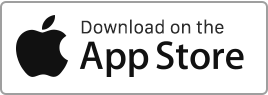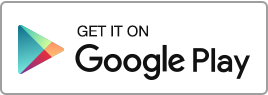Rentila is a cloud-based online software, which means it works on all devices without requiring any downloads, installations, or specific hardware. The Rentila website is compatible with the following web browsers: Edge, Safari, Firefox, and Chrome. Additionally, it is accessible through mobile applications for Android and iOS. To use the software, you will need an internet connection. If you encounter issues with one or more pages of the site, here are some steps to follow: Make sure your browser is up to date. Clear your internet browser’s cache. Try accessing the site with a different internet browser. It’s worth noting Read more
Author Archives: admin
Add an expense
To add an expense, follow these simple steps: Go to the “Finances” section and click on “New Transaction”, “Add Expense”. For each expense, you can enter the following information: The property, The type, The date, The payer, The amount. In addition to this information, you can also enter: The tenancy contract, The recurrence (one-time or a recurring expense), The VAT amount, The recoverable amount (for recoverable expenses), The description, The associated documents. Expenses are summarized into a few main types: Property management fees, Recoverable tenancy charges, Deductible charges, Credits, Tenant balance refunds, Security deposit refunds, Other expenses. Security Deposit Type Read more
Add an income
To add income, follow these simple steps: Go to the “Finances” section and click on “New Transaction”, “Add Income”. For each income, you can enter the following information: The property, The type, The date, The payer, The amount, The VAT amount, In addition to this information, you can also enter: The tenancy contract, A description, The associated documents. Incomes are summarized into a few main types: Taxable income Security deposits Refunds and Credits (non-taxable) Other income (non-taxable) Rent type income In practice, you almost never need to manually add a rent type income, as they are automatically generated on the Read more
Add, edit or delete a contact
Create a contact To add a contact in the address book, follow these simple steps: Go to the “Contacts” section and then click on “New contact”. For each contact, you can enter the following information: The type (individual or company), The category, The name and surname and the company, The address and other contact information, The properties associated, Activate sharing of the contact with the tenants, The bank details, The comments. As soon as a contact is created, it will be displayed in the drop-down menu of the sections ‘Add an expense/revenue’ and ‘Maintenance’. Tenants who are connected to Rentila Read more

 Protect the environment. Reduce paper consumption and help save the trees as well as save money at the same time.
Protect the environment. Reduce paper consumption and help save the trees as well as save money at the same time.