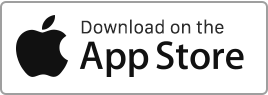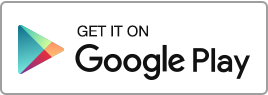Create a Rule To create a rule template for the automatic addition and categorisation of transactions, follow these simple steps: go to the “Bank Import” section, click on the “Automation” icon in the top right-hand corner, then click the “New Template” button. Once a rule is created, any transaction that matches will be automatically categorised based on the predefined criteria. For each rule, you can define the following information: The owner. The property. The tenancy agreement. The type. The payee. Trigger criteria: One or more keywords. The amount. The status – active or inactive. Automated Entry After import, the system Read more
Finance
Automation and classification of transactions
In this section, you can create and manage templates and rules for the automatic addition and classification of transactions, whether they are income or expenses. These rules help simplify and speed up the processing of your banking operations by ensuring that each transaction is automatically classified according to predefined criteria, thus reducing manual errors and management time. You have the ability to perform the following actions: Create a rule. Edit a rule. Delete a rule.
Regenerate rent payments
If you cannot find a rent or a security deposit in the “Finances” section, you have the option to recreate them. Before proceeding, please check the following in the tenancy agreement: Ensure that the tenancy is indeed active. Check that the tenancy has not come to an end (verify the end date and ensure that the “Renewal” box is ticked). Carefully examine the payment generation and receipt dates you have indicated. If everything appears in order, go to the “Tenancies” section and click on the “Regenerate payments” action. The system will then restore the missing payments, whether they are rents Read more
Bank account synchronization and account import
Automatic Account Synchronisation This section of the software allows you to automatically synchronise and import a bank account and its transactions. Go to the “Finances” section and click on “Bank Import”. Then select “New Import” or “New Synchronisation”. Select the owner and the synchronisation period (30, 60, or 90 days). You will be redirected to a secure page where you can enter your banking credentials and connect to your account. Follow the instructions, choose the accounts to be synchronised, and confirm. You can manage connected accounts from the “Accounts” section. Transactions from connected accounts will appear in the “Transactions” section. Read more
Create a Credit note
To create a “Credit Note”, follow these simple steps: Go to the “Finances” section and then click on “Add an Expense”. For each expense of type “Credit Note”, you can enter the following information: The type (Credit note, Tenant balance refund, Other expense, etc.), The date, The client, The amount, The VAT amount, In addition to this information, you can also enter: The tenancy contract, A credit note number, A description or text for the document, The associated documents, Activate the ‘Credit Note’ option to produce an accounting credit note. Once the expense is created, you will be able to Read more

 Protect the environment. Reduce paper consumption and help save the trees as well as save money at the same time.
Protect the environment. Reduce paper consumption and help save the trees as well as save money at the same time.