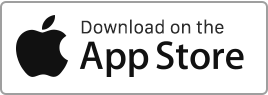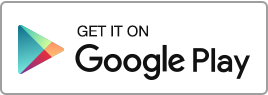You have the option to export the data from your account by following these simple steps: Navigate to the “My Account” section and select “Account Export”. Choose the categories you wish to export from the available options, such as “Properties”, “Tenants”, “Rentals”, “Finances”, “Tasks”, and many others. Click on the “Account Export” button to start the process. The data will be exported in either Excel (xls) or OpenOffice (ods) format, allowing you to easily view and use them as per your requirements.
Author Archives: admin
Create, edit, invite or delete a candidate
Create a prospective tenant To invite a prospective tenant to apply for a listing, follow these simple steps: Go to the “Candidates” section then click on “New candidate”. Invited candidates are listed with the status Invited. For each prospective tenant, you have the option to enter the following information: The property the candidate is applying for, The name of the candidate, The email address (to invite them as a prospective tenant), The phone number, The personal address, The candidate’s employment status, The guarantor’s contact details, A custom invitation text. Once invited, the candidate will receive an invitation email containing a Read more
Create an event
To add an event to the calendar, follow these simple steps: Go to the “Calendar” section and then click on “New Event”. For each task, you can enter the following information: The properties, The title of the event, The start and end date and time, Set up a reminder, The participants. Each participant in this event will receive a notification as soon as it is created. It is important to note that only tenants who are connected and have access to Rentila will receive email notifications.
Calendar
In this section, you can create and manage events, while having an overview of upcoming events, such as the start and end of tenancies, bookings, tasks, interventions, as well as the one-off events you have created, like appointments and others. You can access it by using the “Calendar” icon located at the top left. You can perform the following operations: Create an event, Edit an event, Delete an event. You can filter records based on different criteria such as the owner, the property, or the date. Export the calendar to synchronize with an external calendar You have the option to Read more
Create, modify, or delete a user
Create a user To add a user, follow these simple steps: Navigate to the “My Account” section, then click on “Users” and finally on the “New User” button. For each user, please provide the following details: The first and last name Email address The type of access The properties this user will have access to The sections or areas this user will have access to The user will receive an invitation to confirm their account and create a password. If you add a user who already has a landlord account, they will automatically be connected to your account without requiring Read more

 Protect the environment. Reduce paper consumption and help save the trees as well as save money at the same time.
Protect the environment. Reduce paper consumption and help save the trees as well as save money at the same time.