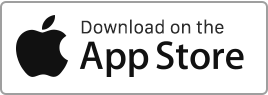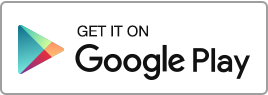In this section, you can create and manage individual meter readings (electricity, water, heating) for your real estate properties. You have the option to perform the following operations: Add a reading, Edit a reading, Duplicate a reading, Add the consumption amount to the “Finances” section, Archive a reading, Delete a reading. You can filter the records based on different criteria such as the owner, the property, or the type. Additionally, you have the option to export your records using the “Export” action available at the bottom of the table.
Author Archives: admin
Create, edit or delete a meter reading
Create a meter reading To add a new meter reading, follow these steps: Go to the “Tools” section, then click on “Meter Readings” and finally on the “New Reading” button. For each new reading, you can enter: The item concerned, The location concerned, The meter number, The type of meter, The date and the period, The values of the old and new readings to calculate consumption, The unit price, The amount, The associated documents. Add the consumption amount to the “Finances” section Once the reading is created, you can add it to the “Finances” section by creating: Either a recoverable Read more
Maintenance
In this section, you can create and manage various maintenance tasks (such as repair requests, various works, incidents, etc.) related to your properties. You can perform the following operations: Create a maintenance task, Modify a maintenance task, Display a maintenance task, Duplicate a maintenance task, Complete an ongoing maintenance task (once completed, you can reopen it), Archive a maintenance task, Delete a maintenance task. You can filter records based on different criteria such as the landlord, the property, the type or the status. Furthermore, you have the option to export your records using the “Export” action available at the bottom Read more
Create, edit or delete a maintenance
Create a maintenance To add an intervention, follow these simple steps: Go to the “Maintenance” section and then click on “New maintenance”. For each maintenance, you can enter the following information: The property or building, The tenancy, The type, The subject, The priority, The status, The description, The availability, The start date and the completion date (once the date is passed, the intervention becomes Late), The contractor and their email address and phone number, The associated photos, The associated documents. The contractor, artisan or others, can receive a notification as soon as the intervention is created. Tenants connected to Rentila Read more
Create, modify and delete a furnishing report
Create a furnishing report To create a furniture inventory in Rentila, follow these steps: Go to the “Furnishings” section and click on the “New Catalogue” button. When creating the furnishing report, you can enter the following information: The identifier, The property, The tenancy agreement, The rooms, The items and equipment in each room as well as their condition and price. The information entered during the creation of the furnishing will be automatically pre-filled in the downloadable document template. Modify a furnishing report If you wish to modify an existing furnishing, go to the “Furnishings” section, click on the “Edit” action Read more

 Protect the environment. Reduce paper consumption and help save the trees as well as save money at the same time.
Protect the environment. Reduce paper consumption and help save the trees as well as save money at the same time.