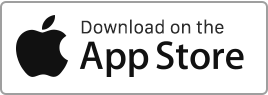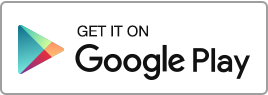To add a document, follow these simple steps: Go to the “My Documents” section and then click on “New Document”. For each document, you can enter the following information: The type, The property and the building, The tenancy agreement, The description, The date, Activate sharing of the document with the tenants. The accepted file formats are: Word, Excel, PDF, OpenOffice, and images (GIF, JPG, PNG). Information To digitize your documents, you have two options: Take a photo of them, but make sure to frame correctly and obtain a satisfactory image quality. You can use some scanning apps for smartphones. Use Read more
Author Archives: admin
Trash
In this section, you can manage recently deleted items. You can perform the following actions: Empty the recycle bin. Permanently delete an item. Restore an item. You have a 7-day window to restore deleted files. After this period, files will be permanently deleted. Data restoration If data is deleted from your account, we have the capability to retrieve it from our backups. To request the restoration of your data, please send a request to customer support including the following information: The exact date of deletion or the last date the data was still present in the account. The data you Read more
Create, edit or delete a task
Create a task To add a new task, follow these simple steps: Navigate to the “Tasks” section and click on “New Task”. For each task, you can enter the following information: The property or building, The due date (once the date is exceeded, the task becomes Overdue), The assigned individuals to this task, whether it be the landlord or one or more tenants, The subject, The description, The associated documents. The task can be one-off (for a specific date) or recurring (every month or each year on a specific date). Each person assigned to the task will receive a notification Read more
Trips
In this section, you can create and manage trips related to the rental management of your real estate properties. You have the option to perform the following operations: Add a trip, Edit a trip, Duplicate a trip, Add the amount of consumption to the “Finances” section, Archive a trip, Delete a trip. You can filter records based on different criteria such as the owner or the property. Additionally, you have the option to export your records using the “Export” action available at the bottom of the table.
Create, edit or delete a new trip
Create a trip To add a new trip, follow these steps: Go to the “Tools” section, then click on “Trips” and finally on the “New Trip” button. For each new trip, you can enter: The property concerned, The date, The route (departure and arrival location), The distance, The unit price, The total amount, The description or reason, The associated documents. Add the amount of travel expenses to the “Finances” section Once the trip is created, you can add it to the “Finances” section by creating a deductible expense. Edit a trip If you wish to modify an existing trip, go Read more

 Protect the environment. Reduce paper consumption and help save the trees as well as save money at the same time.
Protect the environment. Reduce paper consumption and help save the trees as well as save money at the same time.