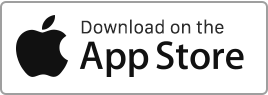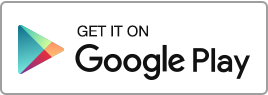Create equipment To add equipment, follow these steps: Go to the “Tools” section, then click on “Equipment” and finally on the “New Equipment” button. For each new record, you can enter: Add the purchase invoice amount in the “Finances” section Once the equipment is created, you can add it to the “Finances” section by creating an expense. Edit equipment If you wish to modify existing equipment, go to the “Tools” section, then “Equipment”, click on the “Edit” action to the right of the concerned equipment, make the necessary modifications, then click on “Save”. Delete equipment To delete equipment, go to Read more
Author Archives: admin
Accept online rent payment
In this section, you can set up and start accepting online payments. You can create and send invoices to your tenants, giving them the option to pay online using their payment card, bank account, or PayPal account. When online payments are activated, your tenants will receive your invoices and see a “Pay” button. By clicking on this button, they can settle their bills online. Accepting payments via Stripe Stripe is a global online payment service that simplifies payments by credit card and bank transfer. To link Stripe to Rentila, follow these steps: Note! Accepting payments by credit card (Stripe) requires Read more
Service charge split rules
Service charge split rules set-up You can add multiple properties associated with a building and specify the split rule for the distribution of service charges. You have the option to indicate a percentage or to use a fraction, for example, 100/1000. There are two types of service charge split rules: When adding a property, in the “Properties” tab, you can choose the general split rule for the general service charges. In the “Service charge split rules” tab, you have the opportunity to add several split rules depending on the type of specific charges (elevator, cleaning, water, etc.). Add a recoverable Read more
Create a Credit note
To create a “Credit Note”, follow these simple steps: Go to the “Finances” section and then click on “Add an Expense”. For each expense of type “Credit Note”, you can enter the following information: The type (Credit note, Tenant balance refund, Other expense, etc.), The date, The client, The amount, The VAT amount, In addition to this information, you can also enter: The tenancy contract, A credit note number, A description or text for the document, The associated documents, Activate the ‘Credit Note’ option to produce an accounting credit note. Once the expense is created, you will be able to Read more
Create an Invoice
To create an “Invoice”, follow these simple steps: Go to the “Finances” section and then click on “Add Income”. For each income of the type “Invoice”, you can enter the following information: The property, The type, The date, The payer, The amount, The VAT amount, In addition to this information, you can also enter: The tenancy contract, The invoice number, The description or text for the document, The associated documents, Activate the ‘Invoice’ option to produce an accounting invoice. Once the income is created, you will be able to access the generated document via the actions located to the right Read more

 Protect the environment. Reduce paper consumption and help save the trees as well as save money at the same time.
Protect the environment. Reduce paper consumption and help save the trees as well as save money at the same time.