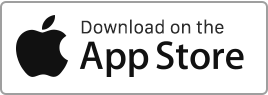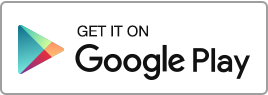You have the option to customise certain documents automatically generated by Rentila (such as receipts, payment notices, invoices, receipts, and some letter templates) and add your logo by going to the “My Account” section. For landlords added in the “Multiple Landlords” section, each one can also have their own logo. To modify the footer, go to the “My Account” and “Settings” sections.
Author Archives: admin
Referral
Rentila’s referral program is a simple and user-friendly way to share the benefits of our platform with your fellow landlords. Here’s how it works: Participating in Rentila’s referral program means sharing the advantages of our service with your friends while helping them simplify their property management. We reward you for each referred landlord who subscribes to a paid account. The minimum amount to receive a payment is £50. If you reach this threshold, feel free to contact us directly to request your payment.
Property certificates, insurance, and other supplier contracts
For each property and tenancy agreement, you have the option to enter various certificates and contracts such as insurance policies, electricity suppliers, internet providers, energy performance diagnostics, and other certificates. For each contract and certificate, you can enter the following details: Updating existing certificates and contracts To update these existing contracts and certificates, simply modify the information already entered in the same place. Reminders for expired eertificates and contracts When a certificate’s expiry date is passed, it is considered expired. A reminder then appears in the landlord’s account to prompt them to update the information. Additionally, an email notification is Read more
Bank account synchronization and account import
Automatic Account Synchronisation This section of the software allows you to automatically synchronise and import a bank account and its transactions. Go to the “Finances” section and click on “Bank Import”. Then select “New Import” or “New Synchronisation”. Select the owner and the synchronisation period (30, 60, or 90 days). You will be redirected to a secure page where you can enter your banking credentials and connect to your account. Follow the instructions, choose the accounts to be synchronised, and confirm. You can manage connected accounts from the “Accounts” section. Transactions from connected accounts will appear in the “Transactions” section. Read more
Equipment
In this section, you can create and manage equipment (hardware, furniture, tools, etc.) for your real estate properties. You have the option to perform the following operations: Add equipment, Edit equipment, Duplicate equipment, Add the amount of the invoice to the “Finances” section, Archive equipment, Delete equipment. You can filter records based on different criteria such as the owner, the property, the type, or the condition. Additionally, you have the option to export your records using the “Export” action available at the bottom of the table.

 Protect the environment. Reduce paper consumption and help save the trees as well as save money at the same time.
Protect the environment. Reduce paper consumption and help save the trees as well as save money at the same time.