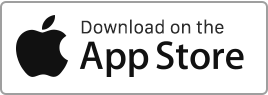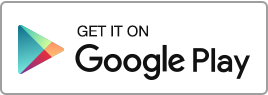In this section, you have a comprehensive overview of your account, including: Income and expense summary. Number of registered properties. Number of tenants. Number of ongoing tenancies. Rent status. Ongoing tasks and interventions. Messages. Your calendar. From this interface, you can easily access all sections of the site to efficiently manage your real estate properties.
Author Archives: admin
Properties, units
In this section, you can manage your properties. Here you will find two subsections: one titled “Units” and the other “Buildings”. The “Units” subsection is intended for individual properties, while the “Buildings” subsection relates to groups of properties that you have previously created as units. You can perform the following actions: Create a property, Edit a property, Duplicate a property, View the property’s record, Access the property’s Finances, Access the financial Statement of the property, Access the property’s documents, Archive the property, Export the properties, Delete a property. You can filter the records based on different criteria such as the Read more
How to get started?
How to get started? To get started with Rentila, simply follow these steps: Create a Property Create a detailed listing for your rental property (apartment, house, parking, etc.): address, size, amenities, etc. Create a Tenant Create a detailed profile for your tenant. Name, first name, address, phone number, occupation, etc. Create a Tenancy Associate your rental property and tenant in a tenancy agreement. Specify the duration, rent amount, expenses, etc. Automatic rent creation For each tenancy agreement, rents are automatically generated every month in the “Finances” section. In practice, you almost never need to manually add rents.
Inventories
In this section, you can manage the inventories for each of your properties and tenancy agreements. The inventory is an essential element of the tenancy. It encompasses a detailed description of the condition of the rented property, including walls, ceilings, doors, windows, as well as a complete furnishing inventory including furniture, crockery, and decor. You can perform the following operations: Create an inventory, Modify an inventory, Duplicate an inventory (all information is copied to create a duplicate), Download an inventory (format Word, OpenOffice, PDF), Archive an inventory, Delete an inventory. You have the option to filter records using various criteria Read more
Deferral of payment using the tenant’s balance
Manual report Once the rent has been generated in the “Finances” section, you can record the payment by clicking on the “Record a payment” action. When recording the payment, you have the option to carry forward an overpayment or a payment delay from the tenant on the current rent or the next rent call. The “Carry forward a payment” option is only available when the tenant’s account shows a Balance, whether it is positive or negative. You have three choices: No carry forward: No carry forward is made, and the payment is recorded as is. Carry forward the balance to Read more

 Protect the environment. Reduce paper consumption and help save the trees as well as save money at the same time.
Protect the environment. Reduce paper consumption and help save the trees as well as save money at the same time.