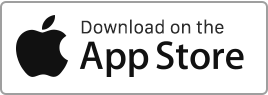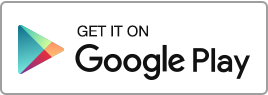Create a Rule
To create a rule template for the automatic addition and categorisation of transactions, follow these simple steps: go to the “Bank Import” section, click on the “Automation” icon in the top right-hand corner, then click the “New Template” button.
Once a rule is created, any transaction that matches will be automatically categorised based on the predefined criteria.
For each rule, you can define the following information:
- The owner.
- The property.
- The tenancy agreement.
- The type.
- The payee.
Trigger criteria:
- One or more keywords.
- The amount.
- The status – active or inactive.
Automated Entry
After import, the system will automatically add and categorise any transactions that match your predefined rules in the “Finances” section.
A match is considered exact when the amount, date(s), and one or more keywords from the imported transaction correspond to an active rule.
When you confirm and add a transaction in Finances, a “Already added” label appears. If needed, you can reset the matched transactions and reprocess them.
If you receive a monthly electricity bill from EDF for £29, and your bank transaction includes the description “PRELVT SEPA RECU D/O EDF clients ICS.FR47EBE002009 .RUM.MM9760393916780008”, you can create an automatic recognition rule.
You might configure the rule as follows:
- Property: My property
- Amount: £29
- Type: Electricity
- Keywords: EDF, 47EBE002009, MM9760393916780008
- Payee: EDF
When this transaction is imported:
- the system identifies the keyword “EDF” in the transaction label,
- automatically categorises it as an electricity expense for the relevant property,
- and adds it to the Finances section with the predefined type and payee.
For this automation to work properly, the transaction amount and keywords must match the rule criteria.
Rentila already applies a dedicated and specific automation system for managing rental payments.
When you import your bank transactions, Rentila automatically compares the amounts and descriptions with outstanding rents. If it finds an exact match (same amount and a description that includes, for example, the tenant’s name), the system links the transaction to the corresponding rent, marks it as paid, and sends you an email notification.
To avoid duplicates, misallocations, or confusion between this built-in automation and any manual rules, it is not possible to create custom automation rules for income categorised as rent.
This ensures consistency in rent tracking and improves reliability in managing your rental payments.

 Protect the environment. Reduce paper consumption and help save the trees as well as save money at the same time.
Protect the environment. Reduce paper consumption and help save the trees as well as save money at the same time.